Multi-Factor Authentication (MFA) enrollment is part of an ongoing effort to protect client data. Users who log into PAETEP with Edulink Credentials can enhance the security of their logins using MFA and Account Security Questions.
Users who are enrolled in MFA will be asked to provide a unique code to verify their identity when logging into Edulink Applications. Codes can be obtained using an authenticator application, or through SMS messaging.
Note: Users who access Edulink Applications using Single Sign-On do not have the choice to enroll in MFA through PAETEP. The SSO providers maintain their own secure login practices.
Table Of Contents
Step-by-Step Guide
Step 1: Navigate to your own User Profile Page
- Click on the drop-down arrow next to your name
- Click "Update Profile"

Step 2: Navigate to the "Account Security" Tab

Option 1: Enroll with SMS
Step 4: Click "Enroll SMS"

Step 5: Provide your Edulink Credentials (Username and Password), and click "Authenticate". Note that your email address should pre-populate this prompt

Step 6: Input the phone number you will use to receive authentication codes with SMS messaging. Then click "Begin"
Step 7: Enter the Verification Code sent to your provided phone number, and click "Confirm"

Step 8: Set up Account Security Questions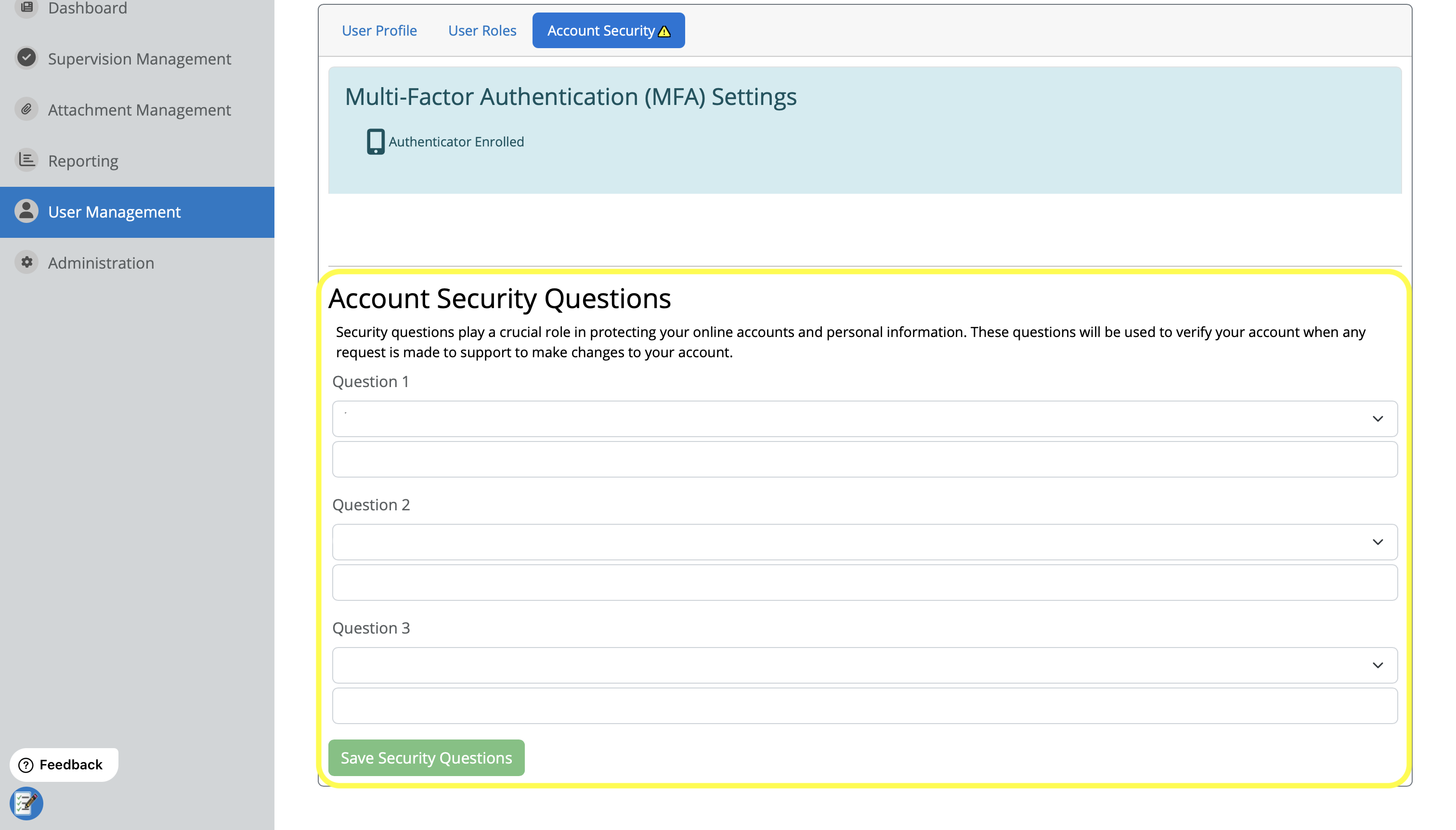
Step 9: Enrollment Complete!
Option 2: Enroll with Authenticator App
Step 4: Click "Enroll Authenticator"

Step 5: Provide your Edulink Credentials (Username and Password), and click "Authenticate". Note that your email address should pre-populate this prompt

Step 6: Finish enrollment with an Authenticator app
1. Scan the QA code with your authenticator app
2. Enter the code provided in your app
3. Click "Confirm"

Step 7: Set up Account Security Questions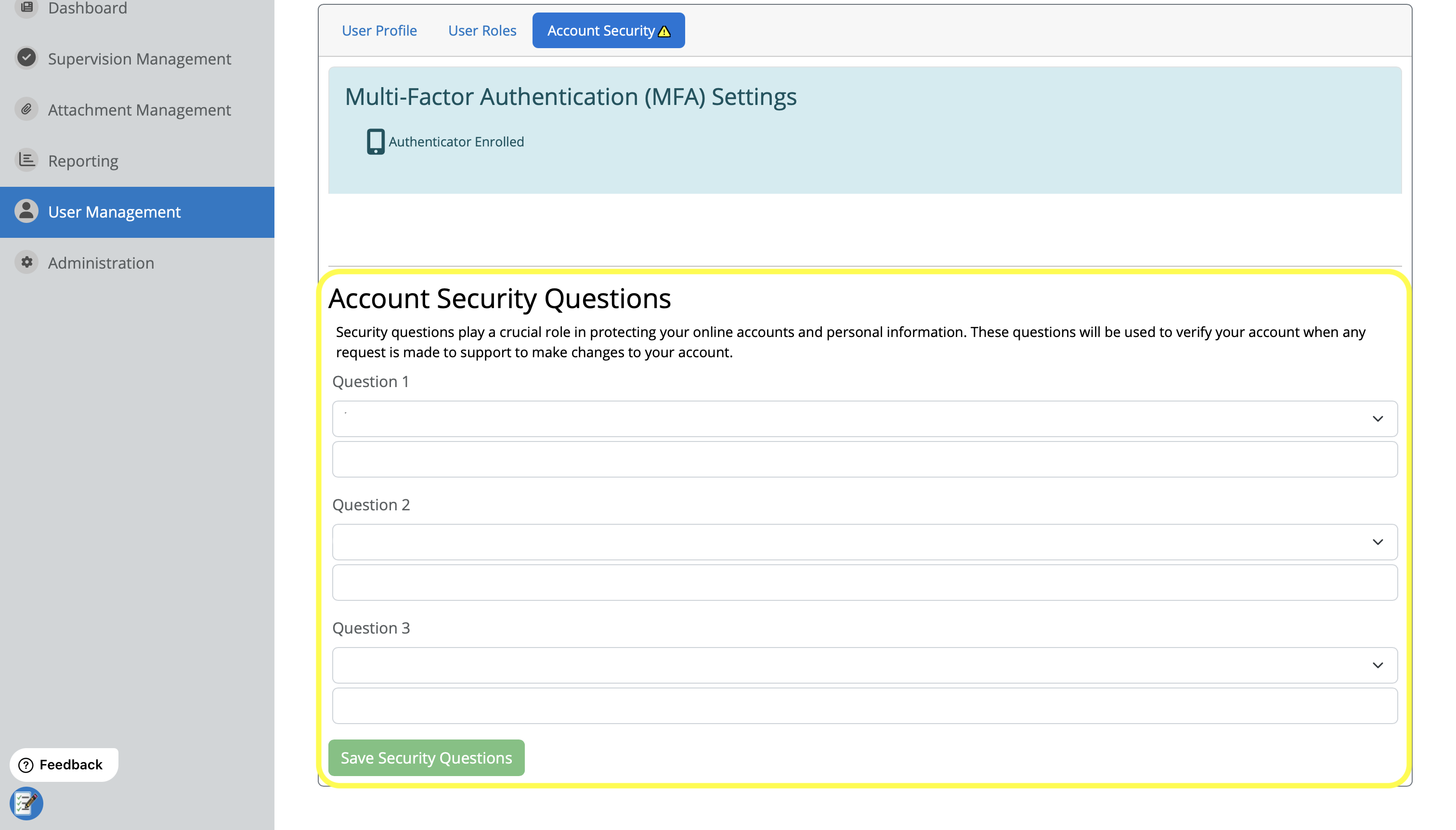
Step 8: Enrollment Complete!
Frequently Asked Questions (FAQs)
- Q: What is an Authenticator App?
- Q: How do I remove my MFA Enrollment?
- Q: Why do I not have the option to setup MFA when I go to my User Profile Page?
- Q: Can I require my entire district to enroll in Multi-Factor Authentication?
- Q: How do I update my MFA enrollment with a new phone number?
Q: What is an Authenticator App?
An authenticator app is a security application you install on your smartphone. It generates time-based, unique codes that you use as a second factor of authentication (along with your password) when logging into your account. This adds an extra layer of security.
For Edulink MFA, you can use any authenticator app, such as Google or Microsoft Authenticator.
If you still have questions and would like to contact our support team, please Submit a Ticket.
Q: How do I remove my MFA Enrollment?
User enrollment in MFA can be removed at anytime from within your user accounts page of PAETEP.

If you still have questions and would like to contact our support team, please Submit a Ticket.
Q: Why do I not have the option to setup MFA when I go to my User Profile Page?
If you log into PAETEP using one of the Single Sign-On options, you do not need to enroll in Multi-Factor Authentication (MFA), as your SSO provider will authenticate and maintain login security.
If you still have questions and would like to contact our support team, please Submit a Ticket.
Q: Can I require my entire district to enroll in Multi-Factor Authentication?
Starting Summer 2025, Multi-Factor Authentication will be required to be set up on all Edulink accounts. Note, however, that accounts that access our applications using a Single-Sign On provider will not be required to set up MFA (i.e. Google, Microsoft, etc.).
Q: How do I update my MFA enrollment with a new phone number?
To update your account's Multi-Factor Authentication with a new phone number, you will first need to unenroll your account's current MFA enrollment. Once you have unenrolled, you can then sign up again, using your new phone number.
Alternatively, consider enrolling in Multi-Factor Authentication with an authenticator application instead. If you do so, there is no need to unenroll your current SMS setup.
Was this article helpful?
That’s Great!
Thank you for your feedback
Sorry! We couldn't be helpful
Thank you for your feedback
Feedback sent
We appreciate your effort and will try to fix the article
